Knowledge Base management
Do you need a knowledge base?
Definitely yes! The knowledge base is a great way to share your knowledge with your customers. It's a great way to help them solve their problems and to make them feel that you care about them. It's also a great way to make your customers feel that they are in good hands. And that's what we all want, right?
How to manage your knowledge base?
First, Let's dig up into the article. The article is the main content of the knowledge base. It's the place where you put your knowledge to share with your customers.
Creating an article
To create an article, you need to go to the admin panel and look under the "Knowledge-base" section and you will find a link to the Article management. From there, you will see a list of articles or a message if there are no articles yet, of course. Now click on the "Create Article" button to create a new article.
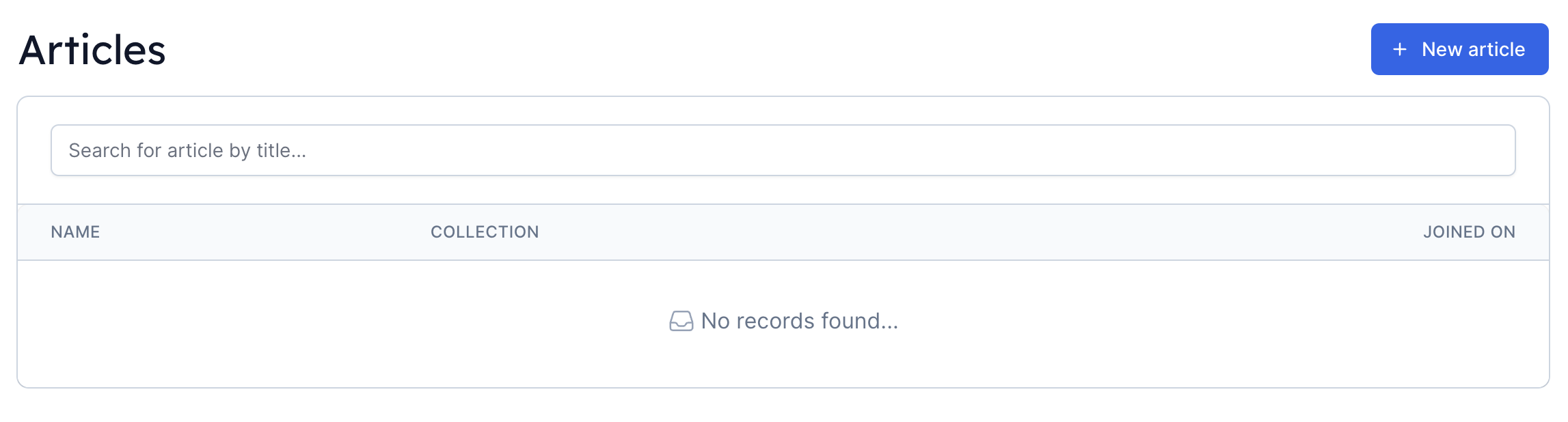
After you click on the "New Article" button, the application will automatically boilerplate a new article for you and redirect you to the article editor.
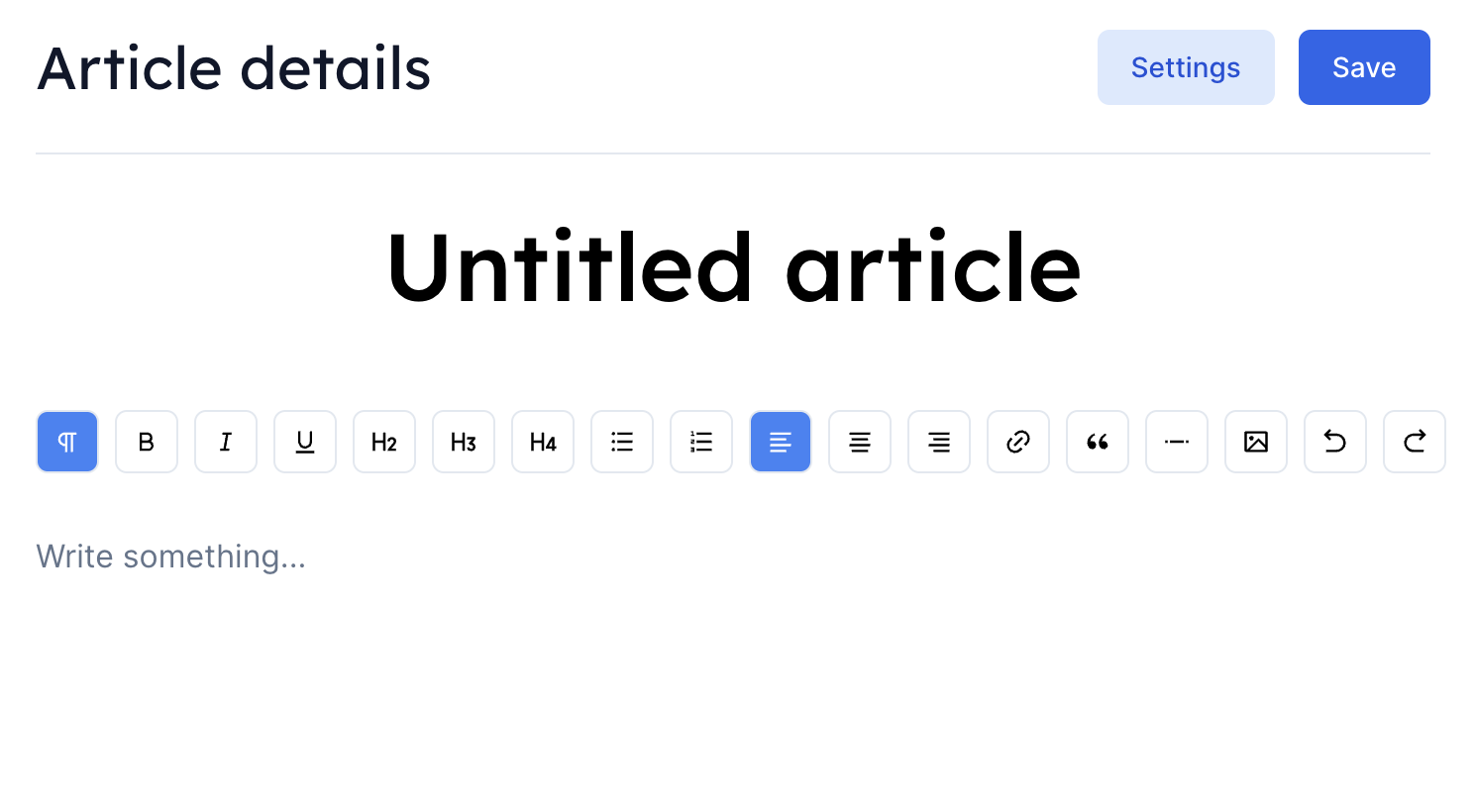
Our article editor is a fully-featured WYSIWYG editor powered by Tiptap, with it you can write your article and format the content however you want. And you can also add images and videos or add code snippets to your article using the code block feature.
Next, after you finish writing your article, you can save it by clicking on the "Save" button.
And finally, you can change some settings of your article by clicking on the "Settings" button. The article settings are pretty simple. You can change the slug of your article, associate it with a collection, or write the meta title and description of your article to help search engines to index your article better.
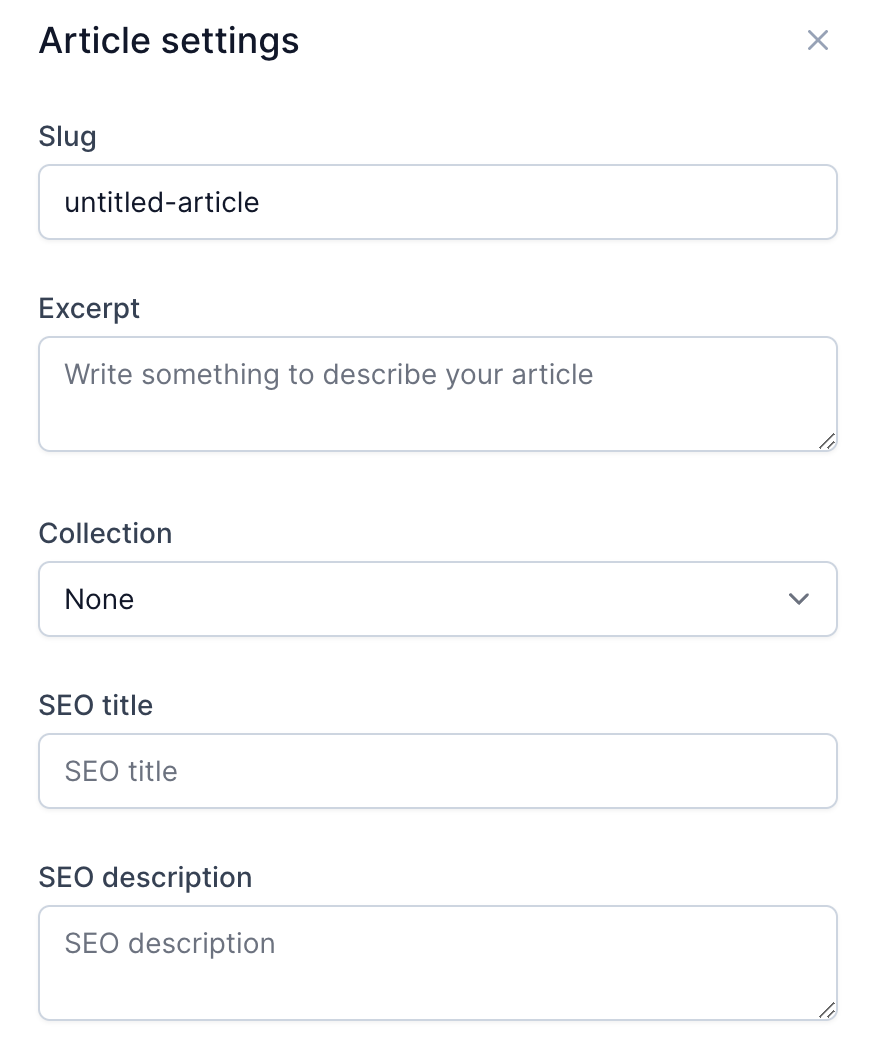
Grouping articles into collections
A collection is a group of articles that share the same topic. For example, we can create a collection for "How to" articles, and another collection for "Troubleshooting" articles and so on.
To create a new collection, go to the admin panel and look on the "Knowledge Base" section. Then click on the " Collections" link.
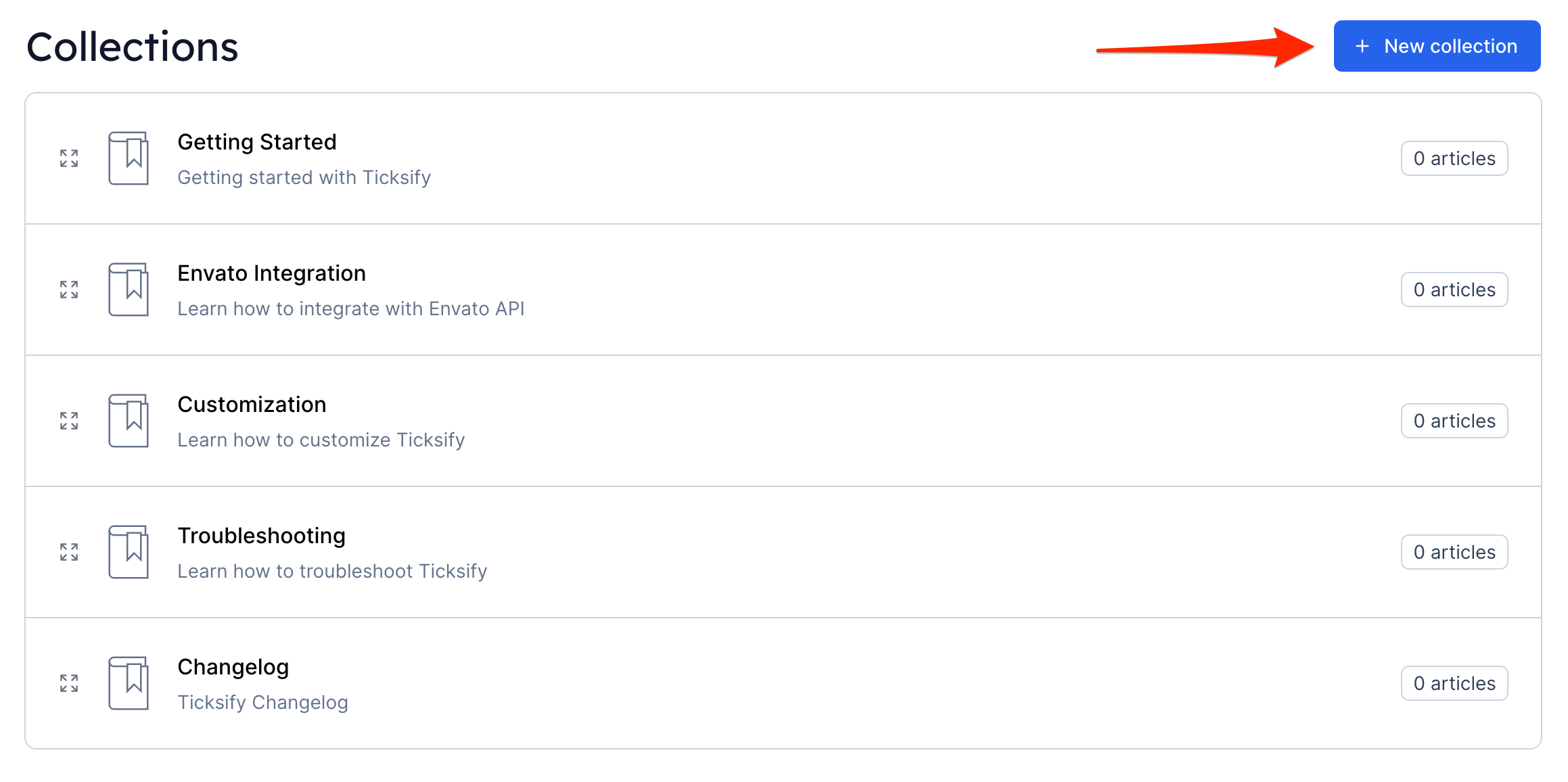
After that click on the "Add Collection" button to create a new collection. Fill up the form with the collection name and the description (which is optional). Then click on the "Save" button to save it up.

Now after your collection has been created, you may want to associate your article with it by clicking on the collection name to go to the collection management page. Then click on the "Add Articles" button to add your article to the collection and a modal shows up with a list of articles that you can choose from. Select the article that you want to add to the collection and click on the "Add" button to add it to the collection.
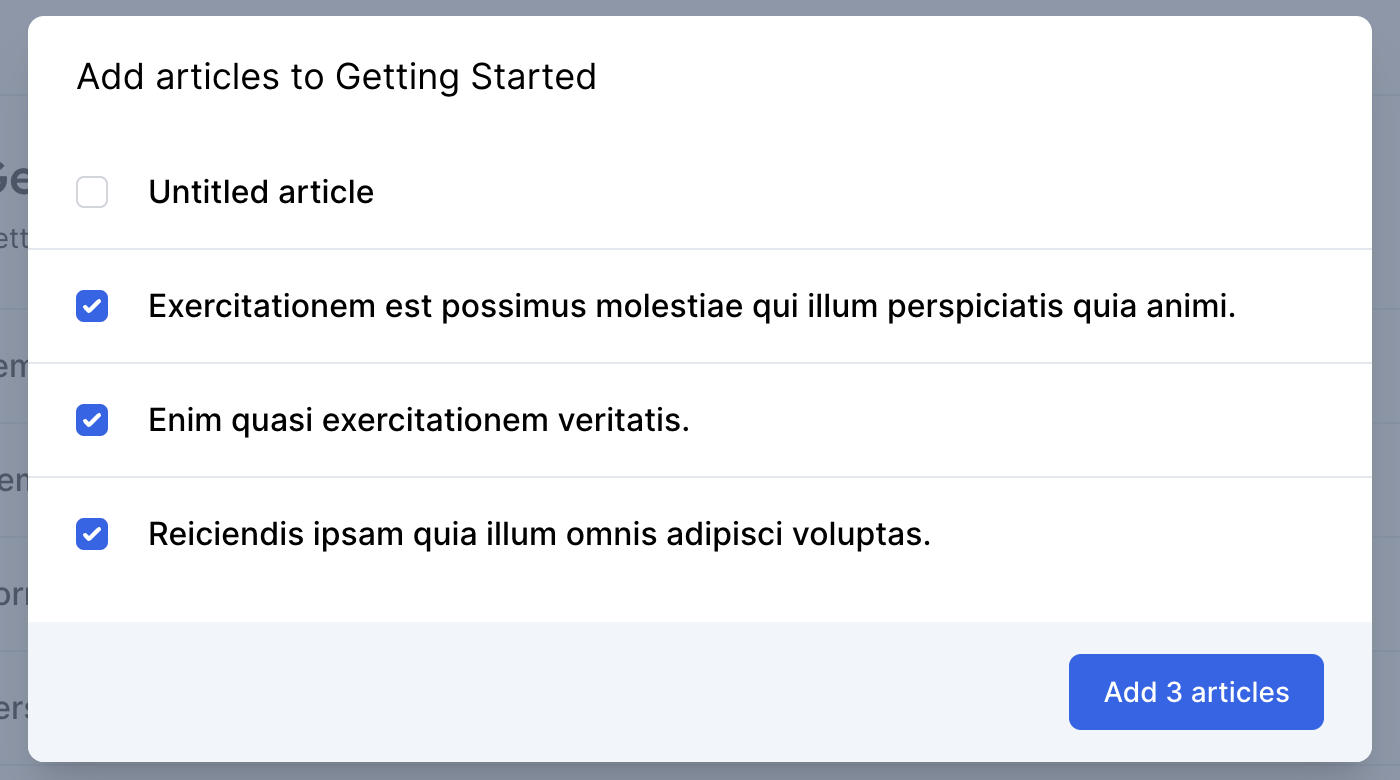
An article can only be associated with one collection at a time.
You can organize your articles in a collection by dragging and dropping them to the desired position. And you can also remove an article from a collection by clicking on the "Remove" button.