Envato Integration
Overview
One of the most important features of Cartify is the ability to integrate with Envato. This feature breaks down into two parts and can be enabled or disabled separately from the admin panel.
The first part: Personal Token
The Personal Token brings the ability to fetch your products from Envato and import them into our application. It also helps you to verify the purchase code of the product and more...
To create a Personal Token go to your Envato account and click on the Create a new token button. Then, fill in the token name and check the following permissions:
- View and search Envato sites (checked by default)
- View your Envato Account username
- View your email address
- View your account profile details
- View your items' sales history
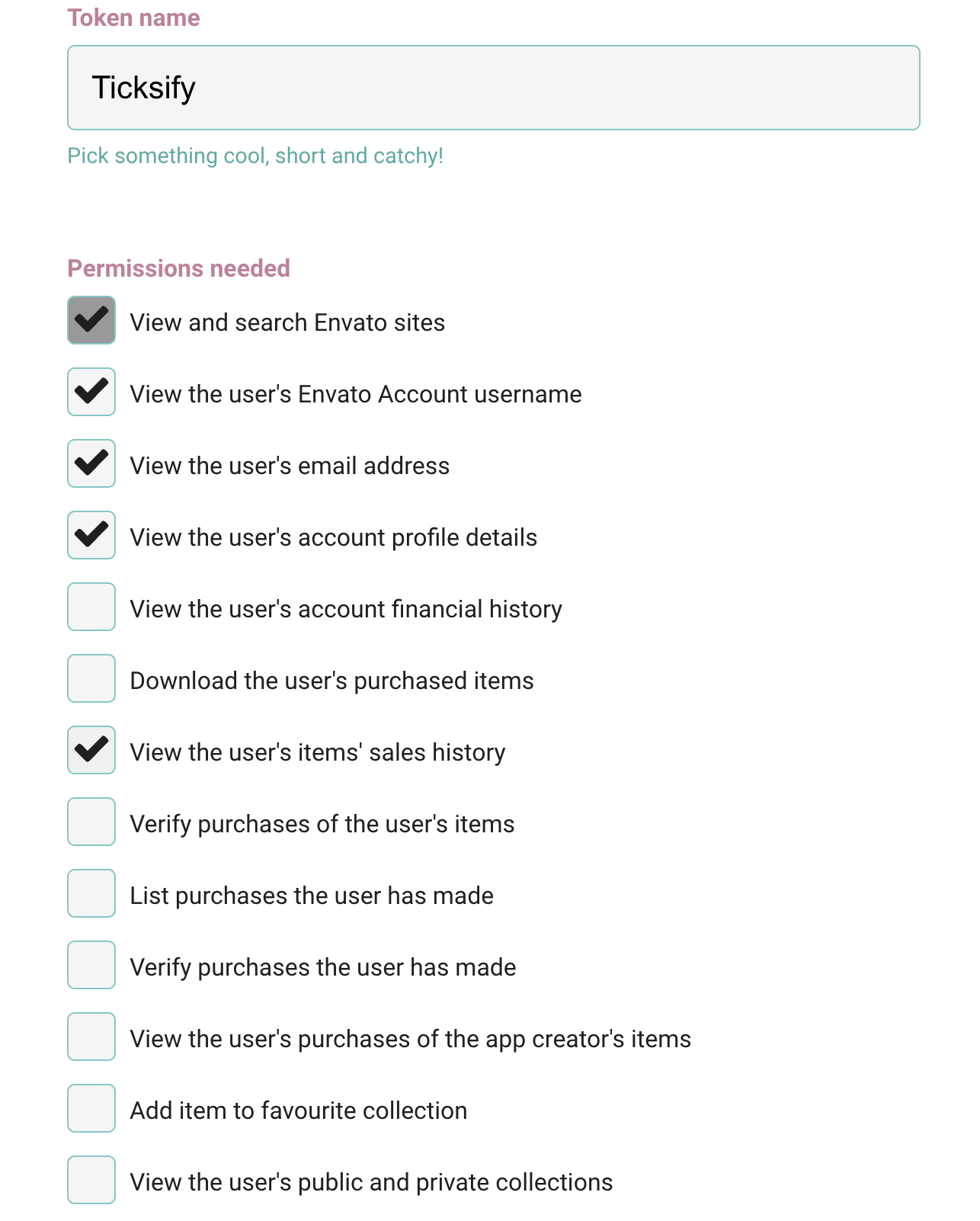
Now, check the Terms and Condition checkbox and click on the Create token button. After that the token will be created and you will need to save it somewhere safe because you will not be able to see it again.
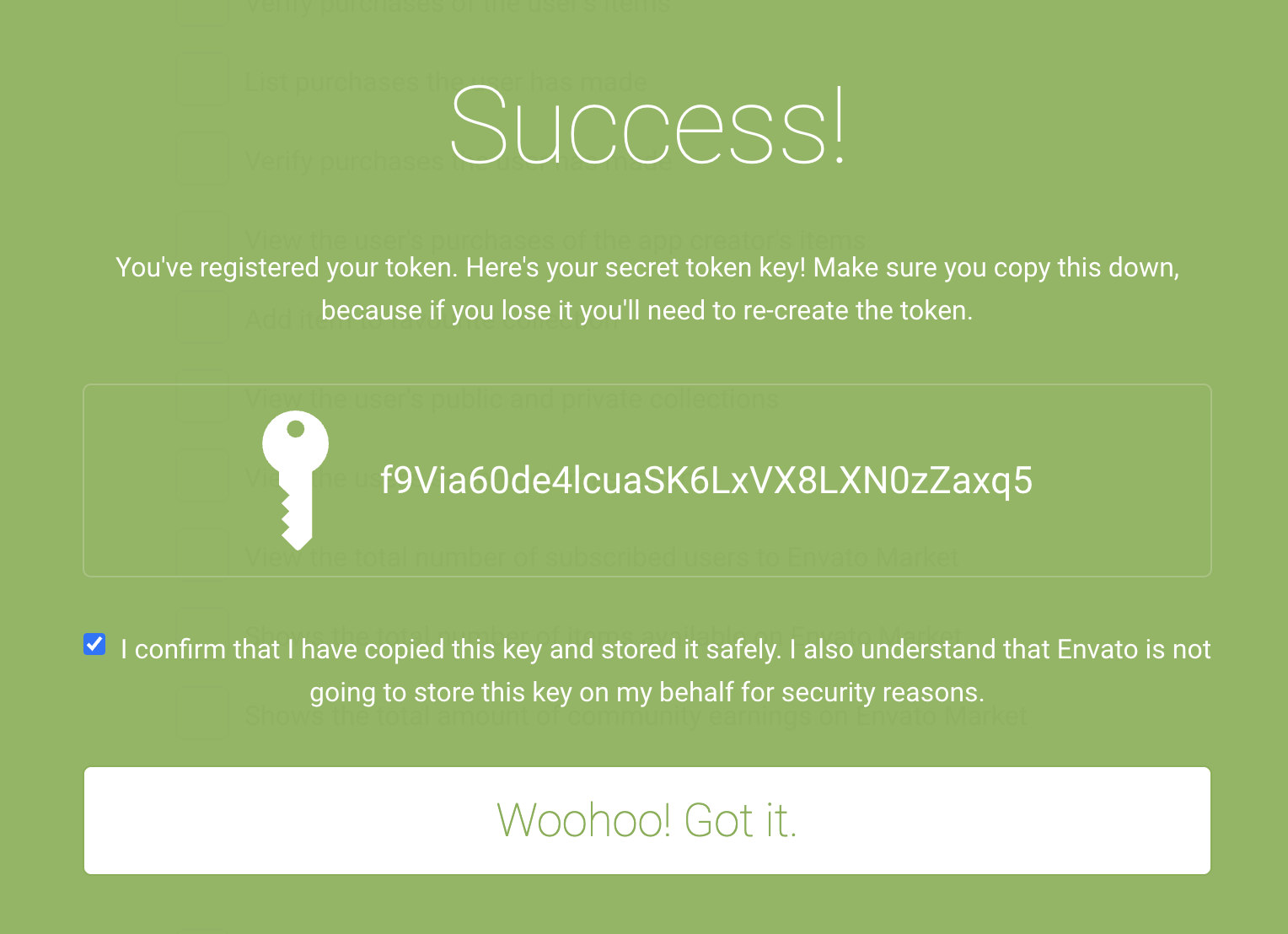
You can edit the token name and permissions at any time by clicking on the Edit button.
Next, go to the admin panel and click on the Preferences menu item. Then navigate to the Envato Integration tab, click on the Enable toggle and paste the token into the Personal Token field. Hit Save changes and you are done. The application will verify the token and if it is valid, it will be saved to the database and you may also see your Envato username and email address associated with the token.
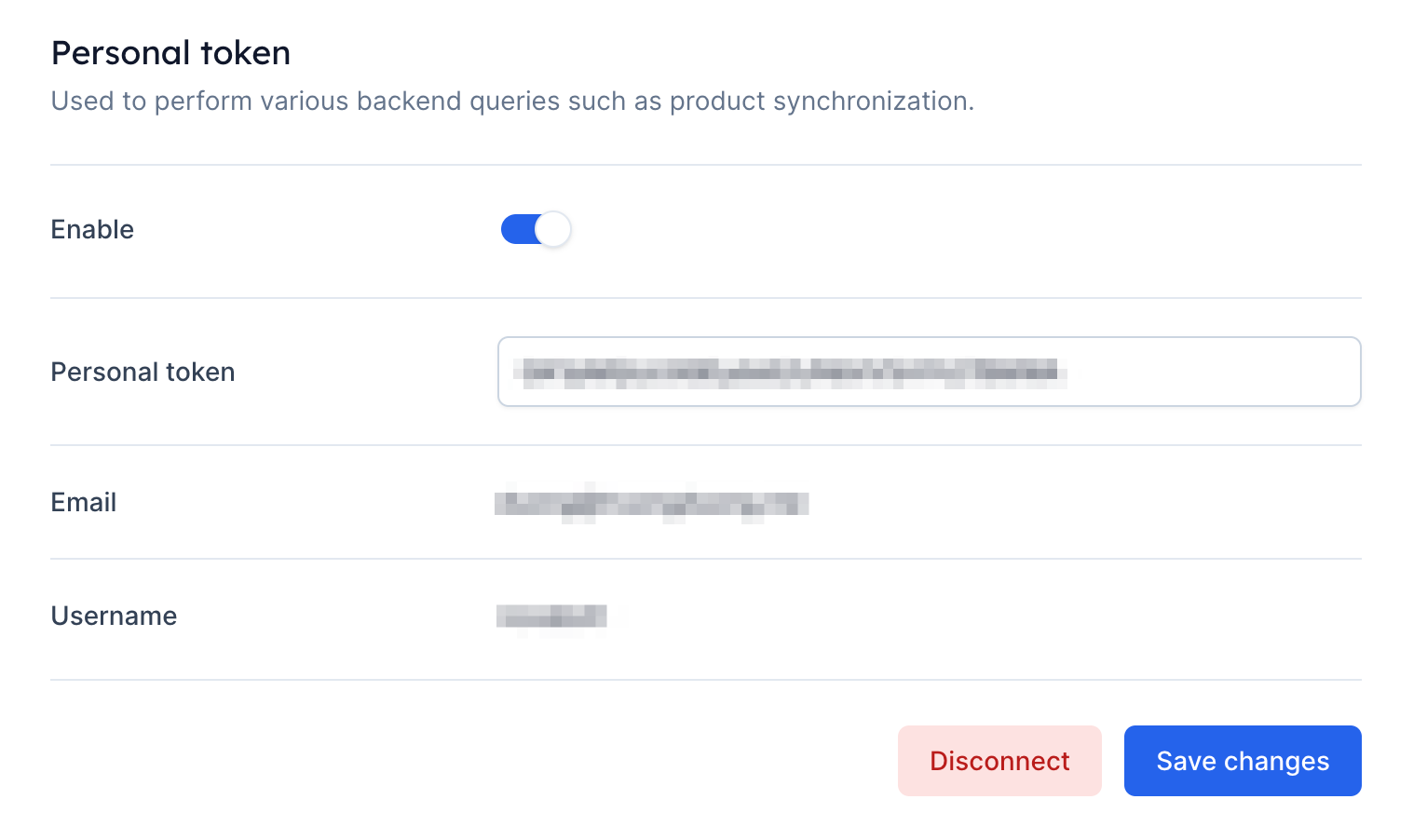
If you would like to disable the Personal Token integration, just click on the Enable toggle and hit Save changes. Otherwise, you can erase everything including the token, username and email address by click on the Disconnect button.
And now you can use the Import Products feature to import your products from Envato.
The second part: OAuth Token
The other half of Envato Integration feature is using OAuth Token which allows your customers to sign in or sign up with their Envato account and fetch their purchase code automatically while submitting a support ticket.
Unlike the Personal Token, the OAuth Token requires an access token in order to send requests to Envato API. And it is only valid for 1 hour, so you will need to refresh it every hour. That why we use it for the customer side only.
Now let's create an OAuth Token. Go to your Envato account and click on the Register a new app button. Then, fill in the app name and check the following permissions:
- View and search Envato sites (checked by default)
- View the user's Envato Account username
- View the user's email address
- View the user's account profile details
- View the user's purchases of the app creator's items
Next in the Confirmation URL field, enter the following URL:
https://your-ticksify-app.tld/social-login-callback?provider=envato
Remember to replace your-ticksify-app.tld with your actual domain name.
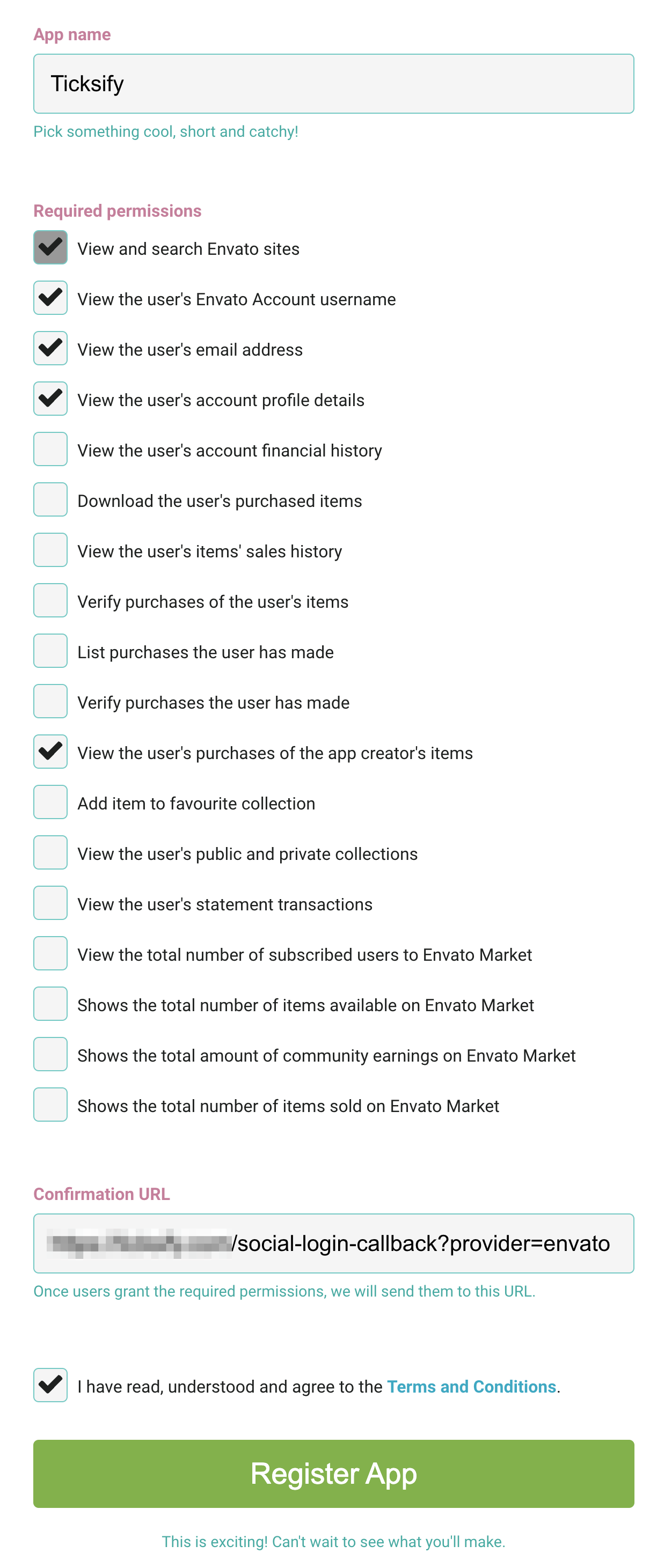
Now, check the Terms and Condition checkbox and click on the Register App button and you are done. The OAuth token will be created and you will need to save it somewhere safe because you will not be able to see it again.
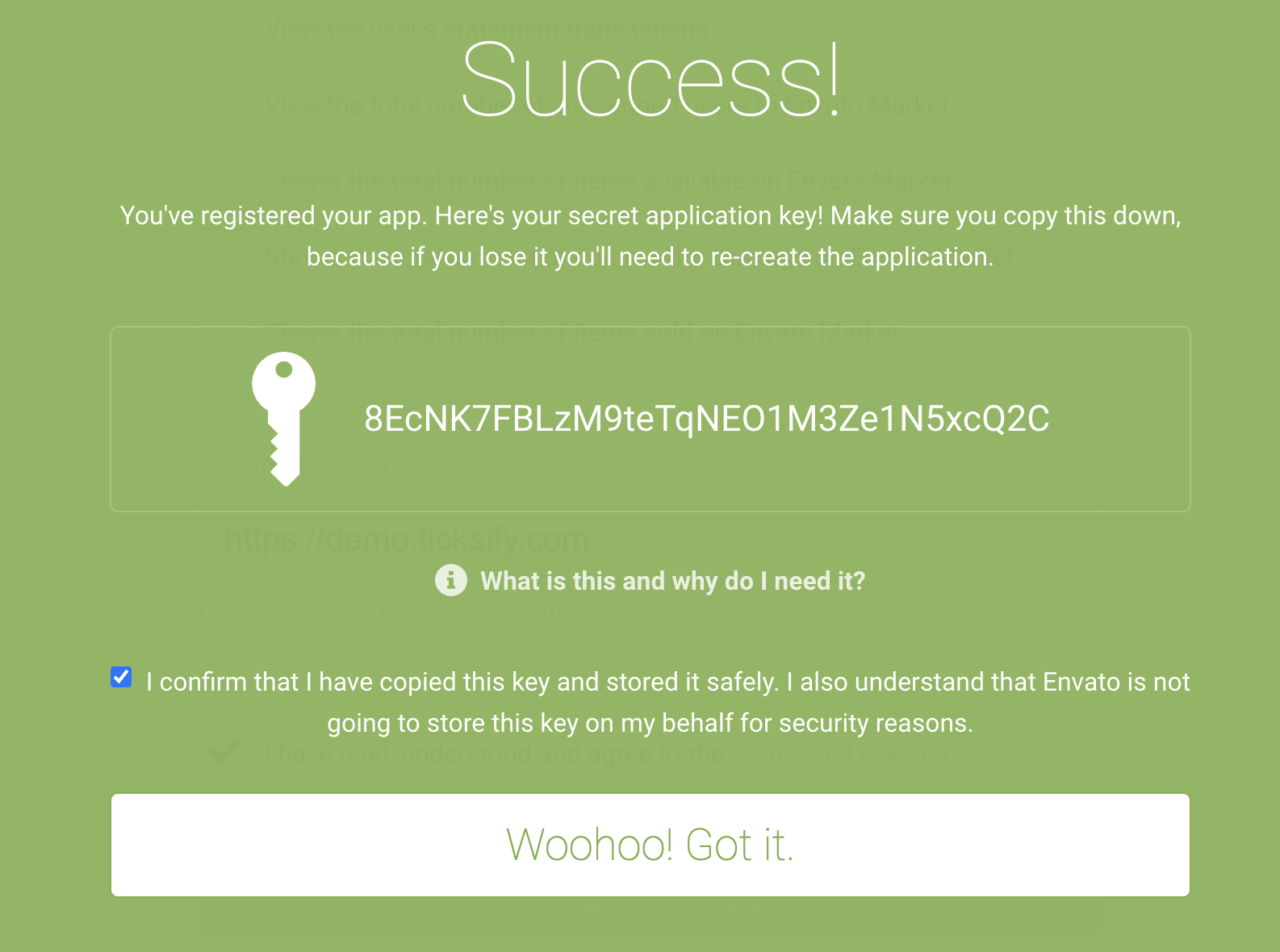
Next, go to the admin panel and click on the Preferences menu item. Then navigate to the Envato Integration tab and look for the OAuth Credentials section. Click on the Enable toggle and paste the Client ID and the Client Secret into the corresponding fields. Hit Save changes and you are done. The application will verify the token and if it is valid, it will be saved to the database.
The Client ID will be displayed under your app name while the Client Secret is your OAuth Token you have just created.
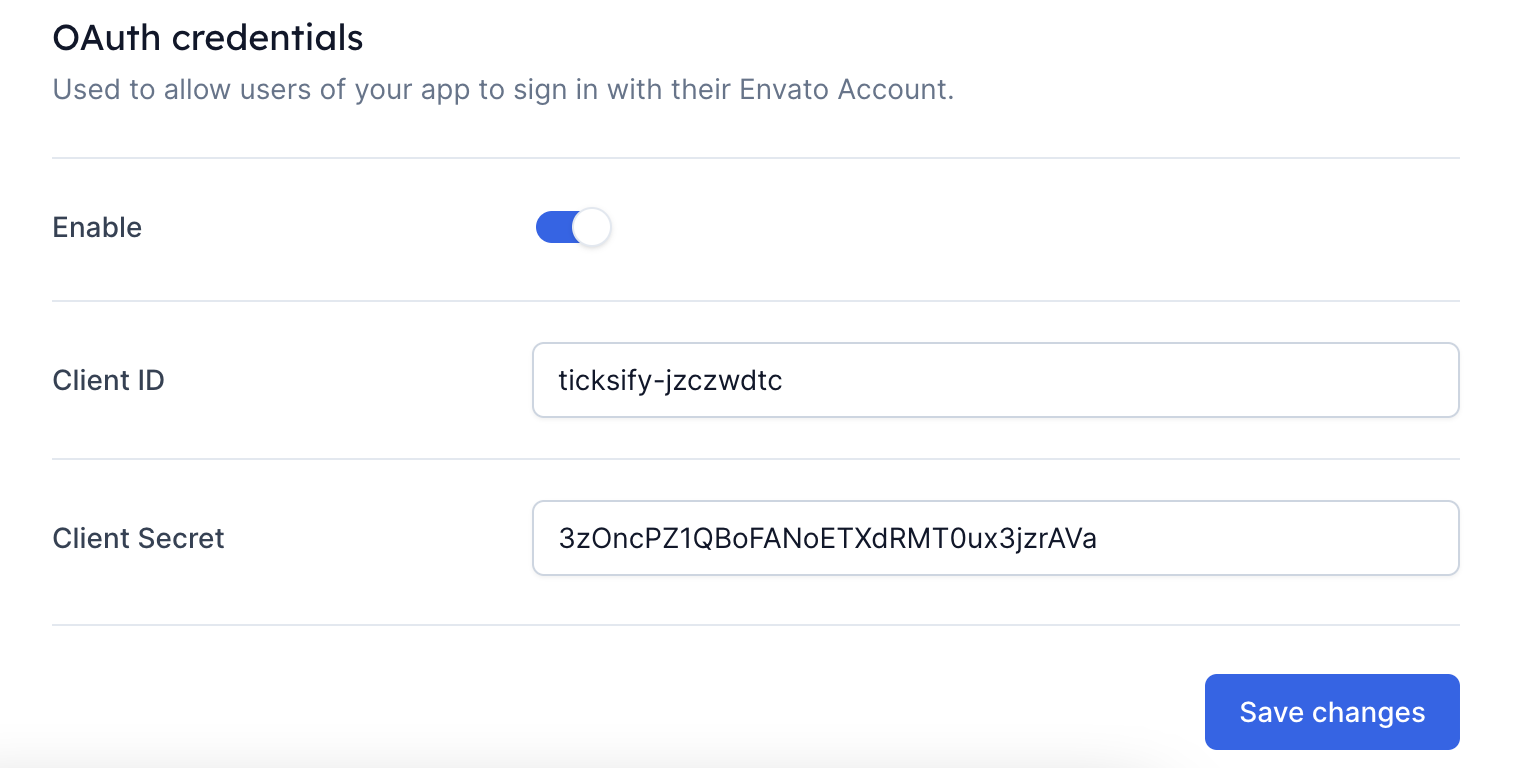
And you are done. Now your customers can sign in or sign up with their Envato account and fetch their purchase code on behalf of your app.